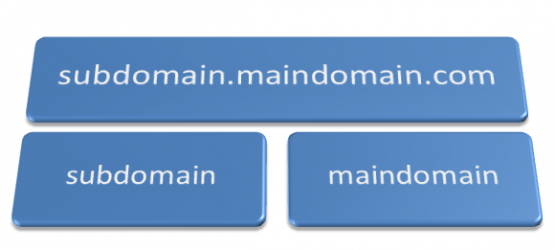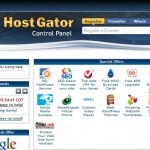From time to time you will need to create new subdomains for your website in order to accomplish different goals. Go Daddy provides a very simple mechanism in the member interface that let’s you create new or manage existing sub-domains quickly.
Adding a new subdomain will require you first login your account page, which you can do by visiting the Go Daddy homepage and clicking by clicking on the “Login To My Account” link. Simply enter username/ customer number and password combination in the login section.
Once you are on the MY ACCOUNT page simple follow these simple steps to add a new subdomain to your existing hosted website:
- Under the main member area, click on the “WEB HOSTING” link to view your hosting plans, if you do not have one, simply choose a domain and add a hosting plan for that domain name.
- For available hosting accounts, you will see a small green button that says “Launch”, you can click it to go to the hosting interface.
- Next find and click “Hosted Domains” link which is under the “More” heading.
- This will load all the available domains, simple click the domain that you want to extend.
- Now click the “Add Subdomain” link.
- Now you got access to the right controls for adding your new sub-domain. You will be prompted to enter a name and a folder path, by default the directory is created with the same name that you enter in the subdomain field.
- In order to finish the process, click the “OK” button.